To change your password, follow these steps.
- Click the gear icon at the upper right to reveal the user menu.
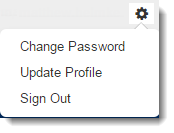
- Select Change Password.
- Enter your current password and new password and click Submit.
| The Login Page To begin using the application, select from the following options on the main login page.
|
| Change Your Password To change your password, follow these steps.
|
| Edit Your Profile To edit your profile, follow these steps.
|
| Logging in and out Each time you log in, the system tracks your progress and remembers your scores. This information is stored in the system and retrieved the next time you log in. How do I log out? To log out, follow these steps.
Why is it important to log out? For security reasons, you should log out when you are done with VIRGINIA Training. When you log out, no further information is stored in your profile. When you log out, people using the computer after you cannot access your profile and cannot affect your Practice Scoring progress or scores. |